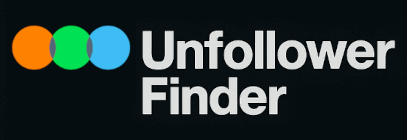
Browser Extension
Installation & Usage Guide
Compatibility Note
This extension works with all Chromium-based browsers (like Chrome, Edge, Brave, etc.) on Windows, macOS, and Linux. The installation process is nearly identical on all systems.
How to Update to a New Version of the Extension
- Download the latest version from the official download page. The file will be named something like
Browser Extension [version].zip. - Unzip the new file. This will create a new folder with the updated extension files inside.
- Open the new unzipped folder, copy all of its contents, and paste them into your original
Browser Extensionfolder (the one you installed in Step 5). When prompted, choose to "Replace all files in the destination". - Go back to your browser's extensions page (e.g.,
chrome://extensions). Find the "Letterboxd Unfollower" card and click the reload icon (a small circular arrow). The extension is now updated.
Unzip the Extension File
First, find the Browser Extension.zip file you downloaded. Right-click on it and select "Extract All...". This will create a new folder named Browser Extension. This is the folder you'll need for the next steps.
Open the Extensions Page
In your browser, open the main menu and find "Extensions". Alternatively, click to copy and then paste the correct address into your URL bar:
- Google Chrome:
chrome://extensions - Microsoft Edge:
edge://extensions - Brave:
brave://extensions
Enable Developer Mode
On the Extensions page, look for a toggle switch labelled "Developer mode". This is usually in the top-right corner. Click it to turn it on.
Load the Extension
Once Developer mode is on, a new set of buttons will appear. Click the button labelled "Load unpacked". A file selection window will open.
Select the Correct Folder
In the file window, navigate to and select the Browser Extension folder that you unzipped in Step 1. Click the folder just once to highlight it, then click the **"Select Folder"** button.
Pin to Toolbar
The extension should now appear in your list. To make it easy to access, click the "puzzle piece" icon in your browser's toolbar and then click the **pin icon** next to the "Letterboxd Unfollower" extension. This will keep its icon visible at all times.
Configure Options (Optional)
Right-click the pinned extension icon and select "Options". A new tab will open where you can check or uncheck the box to "Automatically close tabs after unfollowing". This setting is on by default.
How to Use the Extension
Make sure you are logged in to your Letterboxd account. Use the Unfollower Finder app to open a batch of unfollower profiles. Once the tabs finish loading in your browser, simply click the pinned extension icon in your toolbar. The extension will automatically process all open tabs and give you a summary notification when complete.